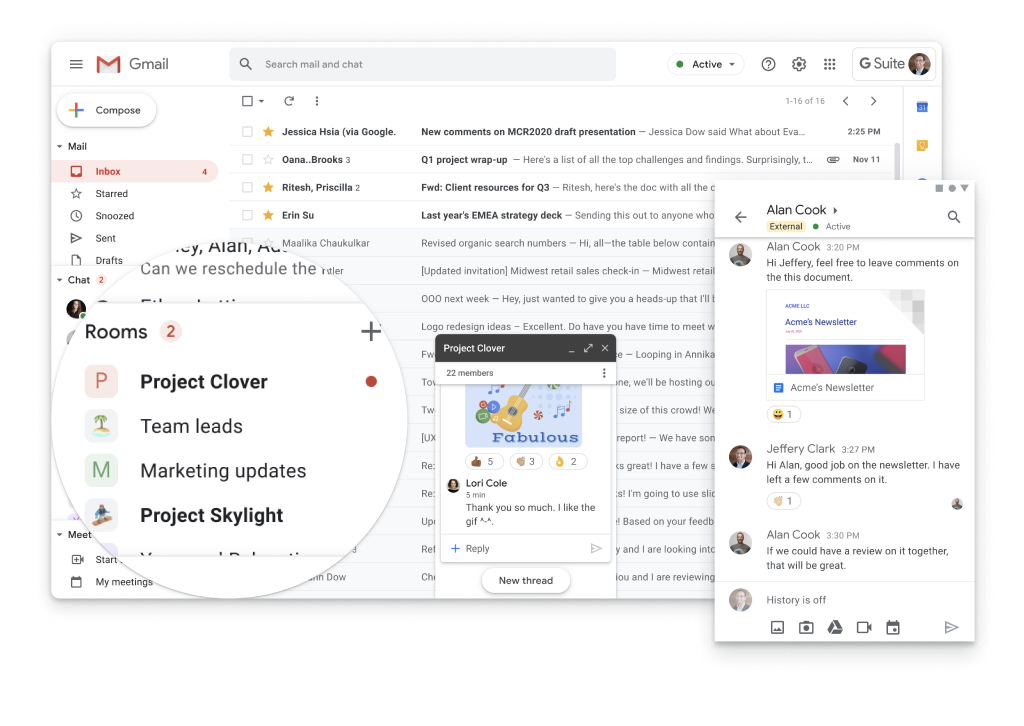How to Enable Dark Mode in Google Chat for Desktop
Organizations who use Google Workspace can practically live in Google Chat.
It’s where team members connect, communicate and collaborate with one another and external partners to get things done in 1-1 direct messages or in collaborative Spaces to discuss teams, projects and more.
Dark mode makes all-day collaboration more relaxing and easier on the eyes. While dark mode was previously available in Google Chat for mobile, Google recently added dark mode to the desktop version of Google Chat.
To enable dark mode in Google Chat for desktop:
Open Google Chat
Click the Settings icon near the top right
Scroll down to Theme settings and select Dark mode
Click Done et voila - Google Chat in dark mode!
For now, sidebar applications like Calendar, Keep and Tasks still appear in Light mode - but let’s hope Google converts them to dark mode too. 🖤
Ready to start using Google Chat?
Stop wasting time and money with other chat applications that require you to install software, keep it up to date, constantly switch contexts, and pay a separate monthly fee.
Google Chat runs on the web in Google Chrome, making it easy to keep up to connect, communicate and collaborate without switching apps. Plus, it’s included in Google Workspace.
If you people need to stay in constant communication with one another - whether from across the office or around the globe, schedule an intro meeting with us so we can tell you more about how Google Chat can help.